Creating a website using hugo and congo theme
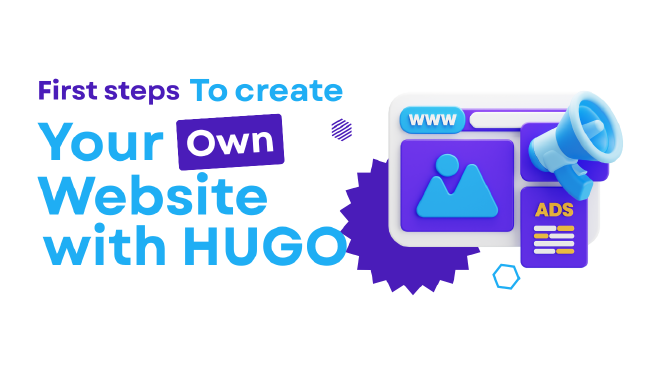
Table of Contents
Introduction #
A website is simply your page on the internet—a space where you can share what you want, how you want, without any algorithms dictating your content. It’s a place for others to explore your work exactly as you present it.
Since the very beginning of me using internet, I always wanted to have my own website. It has been a long time since comming, but finally I have created one ishworgh.xyz, which I will be using to share my personal achievements, moments and my thoughts.
Prerequisites for building your website #
To create your website, you’ll need the following:
Setting up the website #
HUGO is a static site generator that handles all the heavy lifting, giving you a simple and efficient way to create, modify, and manage your website’s content.
Installing HUGO #
Installing HUGO is straightforward. If your are using Linux like me (you really should be), it is easy as running single command in your terminal.
For Arch Linux
sudo pacman -Syu hugo
For other system, you can refer to the official HUGO documentation.
After installing hugo, open your terminal and enter the following command to initialize new hugo site.
hugo new site *{your-site}*
cd *{your-site}*
Installing Congo theme #
In order to create website using HUGO, you need themes. There are tons of Hugo themes available, so feel free to explore and choose one that suits your style.
For my website, I have decided to use Congo theme. It is a popular theme with extensive documentation and a large supportive community. Some other great alternatives included blowfish and papermod.
Explore more themes at HUGO Themes.
In order to install the congo theme, there are mainly two options that I recommend:
Option 1: Using hugo module #
First, ensure you have Go installed:
sudo pacman -Syu go
Then initialize Hugo module and add congo theme:
hugo mod init github.com/<username>/<repo-name> # managing using github
hugo mod init {my-project} # managing locally
echo -e '\n[[imports]]\npath = "github.com/jpanther/congo/v2"' >> config/_default/module.toml
Option 2: Manual Installation #
There is a simpler option if you are not comfortable with command line and git. Head to the congo releases page and download the zip file.
After that, open the hugo directory on your terminal and enter the following command
hugo server
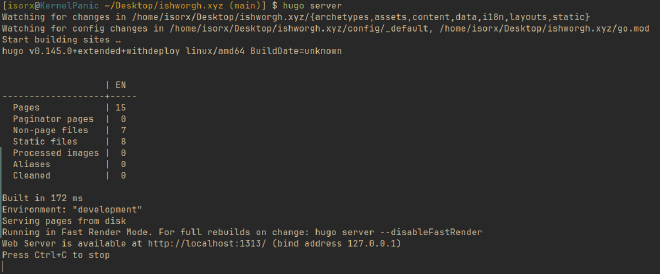
After hugo server is started, your local hugo website will be live at http://localhost:1313/.
Customizing the theme #
The Congo theme has extensive documentation, making it easy to customize the design to fit your preferences. Spend some time exploring the options and tweaking the settings to make the site truly yours.
Hosting & Deploying your website using Github pages #
Once your website is ready, you’ll need a place to host it. GitHub Pages is an excellent free option to get started.
To get started, head over to github and login.
-
Create a new repository
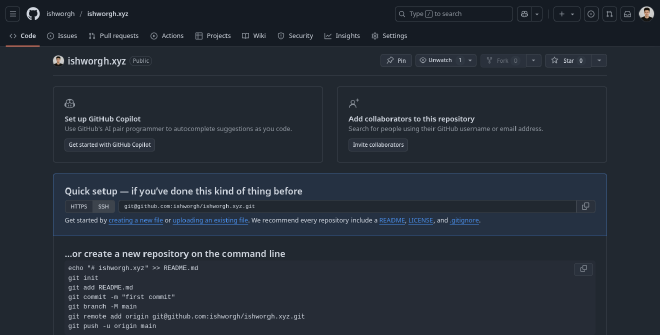
New github repository -
Upload your hugo directory to github, either by comand line or mannual upload.
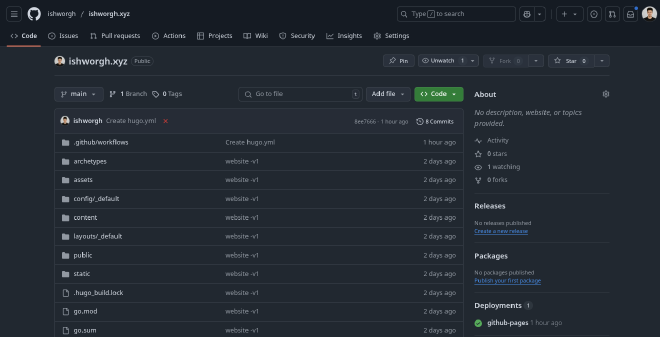
Github repository after uploading all the files
Github has a nice feature through which you can automate the deployment process of the content of your repository through github paged.
- Automate the deployment process by creating a
.github/workflow/directory on your hugo directory and adding ahugo.ymlfile with following content:
# Sample workflow for building and deploying a Hugo site to GitHub Pages
name: Deploy Hugo site to Pages
on:
# Runs on pushes targeting the default branch
push:
branches: ["main"]
# Allows you to run this workflow manually from the Actions tab
workflow_dispatch:
# Sets permissions of the GITHUB_TOKEN to allow deployment to GitHub Pages
permissions:
contents: read
pages: write
id-token: write
# Allow only one concurrent deployment, skipping runs queued between the run in-progress and latest queued.
# However, do NOT cancel in-progress runs as we want to allow these production deployments to complete.
concurrency:
group: "pages"
cancel-in-progress: false
# Default to bash
defaults:
run:
shell: bash
jobs:
# Build job
build:
runs-on: ubuntu-latest
env:
HUGO_VERSION: 0.145.0 # at the time of writing, due to hugo update congo theme requires this hugo version
steps:
- name: Install Hugo CLI
run: |
wget -O ${{ runner.temp }}/hugo.deb https://github.com/gohugoio/hugo/releases/download/v${HUGO_VERSION}/hugo_extended_${HUGO_VERSION}_linux-amd64.deb \
&& sudo dpkg -i ${{ runner.temp }}/hugo.deb
- name: Install Dart Sass
run: sudo snap install dart-sass
- name: Checkout
uses: actions/checkout@v4
with:
submodules: recursive
- name: Setup Pages
id: pages
uses: actions/configure-pages@v5
- name: Install Node.js dependencies
run: "[[ -f package-lock.json || -f npm-shrinkwrap.json ]] && npm ci || true"
- name: Build with Hugo
env:
HUGO_CACHEDIR: ${{ runner.temp }}/hugo_cache
HUGO_ENVIRONMENT: production
run: |
hugo \
--minify \
--baseURL "${{ steps.pages.outputs.base_url }}/"
- name: Upload artifact
uses: actions/upload-pages-artifact@v3
with:
path: ./public
# Deployment job
deploy:
environment:
name: github-pages
url: ${{ steps.deployment.outputs.page_url }}
runs-on: ubuntu-latest
needs: build
steps:
- name: Deploy to GitHub Pages
id: deployment
uses: actions/deploy-pages@v4
- Push the changes to github, and voila your website will be ready to be excessed by anyone throught the world.
If you don’t have time or don’t want any hassle, and need a base to get started, you can head over to my github repository, clone it and modify/customize per your liking, then upload it to github.
Conclusion #
Creating a website with Hugo and the Congo theme has been an exciting journey for me, and I hope this guide helps you kickstart your own project. Whether you’re building a personal blog, portfolio, or just a space to share your thoughts, this setup offers flexibility, simplicity, and a professional look. It might take some effort initially, but once everything is in place, managing and updating your site becomes a breeze. If you ever feel stuck, don’t hesitate to refer back to the official documentation or even use my repository as a starting point. Now go ahead, create something amazing, and make your mark on the web!